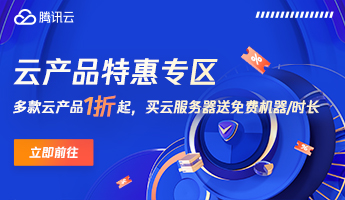启动nginx:
打开命令行窗口(cmd)。
进入nginx安装目录下的sbin目录,例如:cd C:\nginx\nginx-1.18.0\sbin。
输入命令:nginx.exe。
如果出现“nginx: [emerg] bind() to 0.0.0.0:80 failed (10013: An attempt was made to access a socket in a way forbidden by its access permissions)”错误,说明80端口被占用,需要关闭占用80端口的程序或者修改nginx配置文件中的端口号。
停止nginx:
打开命令行窗口(cmd)。
进入nginx安装目录下的sbin目录,例如:cd C:\nginx\nginx-1.18.0\sbin。
输入命令:nginx.exe -s stop。
如果出现“nginx: [error] OpenEvent(“Global\ngx_event_timer_0”) failed (2: The system cannot find the file specified)”错误,说明nginx已经停止,可以忽略此错误。
如果出现“nginx: [error] OpenEvent(“Global\ngx_event_timer_0”) failed (2: The system cannot find the file specified)”错误,说明nginx没有停止,需要使用“nginx.exe -s quit”命令强制停止nginx。
继续解答:
强制停止nginx:
打开命令行窗口(cmd)。
进入nginx安装目录下的sbin目录,例如:cd C:\nginx\nginx-1.18.0\sbin。
输入命令:nginx.exe -s quit。
如果出现“nginx: [error] OpenEvent(“Global\ngx_event_timer_0”) failed (2: The system cannot find the file specified)”错误,说明nginx已经停止,可以忽略此错误。
如果nginx没有停止,可以使用“taskkill /f /im nginx.exe”命令强制停止nginx。
注意事项:
在启动nginx之前,需要确保80端口没有被其他程序占用。
在停止nginx之前,需要确保nginx没有正在处理请求,否则可能会导致数据丢失或者损坏。
在强制停止nginx之后,需要重新启动nginx才能继续使用。